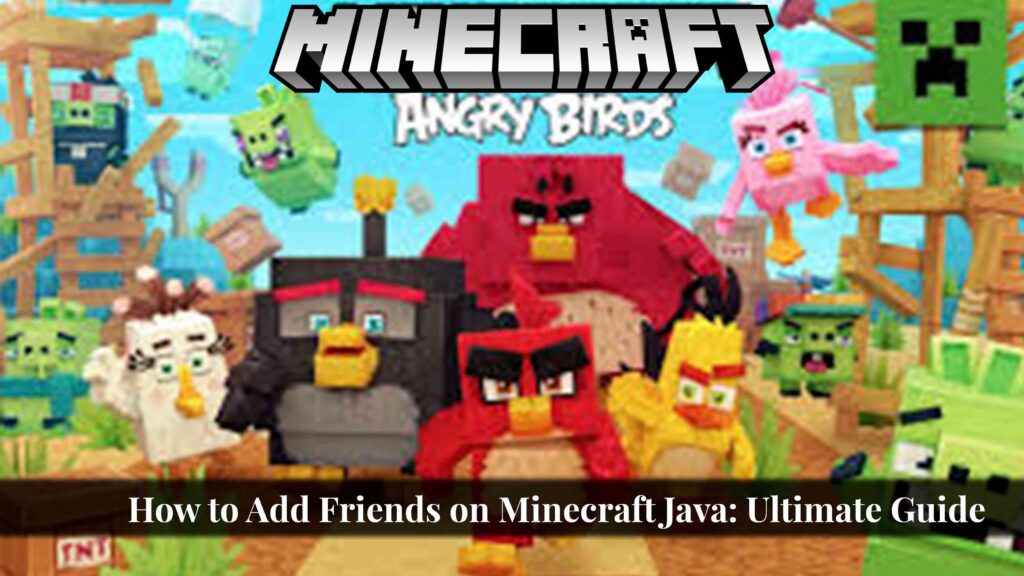Are you ready to level up your Minecraft experience? Want to team up with friends and conquer the virtual world together? Look no further! In this guide, we’ll show you how to add friends on Minecraft Java Edition. Simply click “join server” and enter your friend’s gamertag or use an invitation to connect with them. This will open the door to endless multiplayer possibilities, whether you’re playing on the bedrock version or any other version of Minecraft.
Adding friends to select multiplayer Minecraft servers is a breeze, allowing you to connect with fellow gamers and embark on exciting adventures. Whether it’s battling mobs, constructing magnificent structures, or exploring vast landscapes, having friends by your side makes the game even more exhilarating. To join a server with available player slots, simply click “join server.”
By using the command to select multiplayer, you can seamlessly join forces with others and fill up player slots. Say goodbye to solitary gameplay and embrace the power of collaboration. With our step-by-step instructions, you’ll become a master at adding friends in no time!
So why wait? Let’s dive in and discover how easy it is to add friends on Minecraft Java Edition, a multiplayer game. Get ready to click join server and start an immersive gaming experience like no other! May the fun begin!
Minecraft Editions: Bedrock vs Java
Minecraft, in its various versions, has become a global phenomenon, captivating gamers of all ages with its endless possibilities and creative gameplay. However, when choosing the right edition for your platform, it may be important to consider the version that suits you and your friends.
Understanding the Differences
Before diving into friend connectivity, let’s first understand the unique features and compatibility of each Minecraft edition. Minecraft Bedrock version is designed for cross-platform playability, allowing players on various devices such as Xbox, Windows 10, Nintendo Switch, and mobile to connect seamlessly. On the other hand, Minecraft Java version is exclusive to PC players.
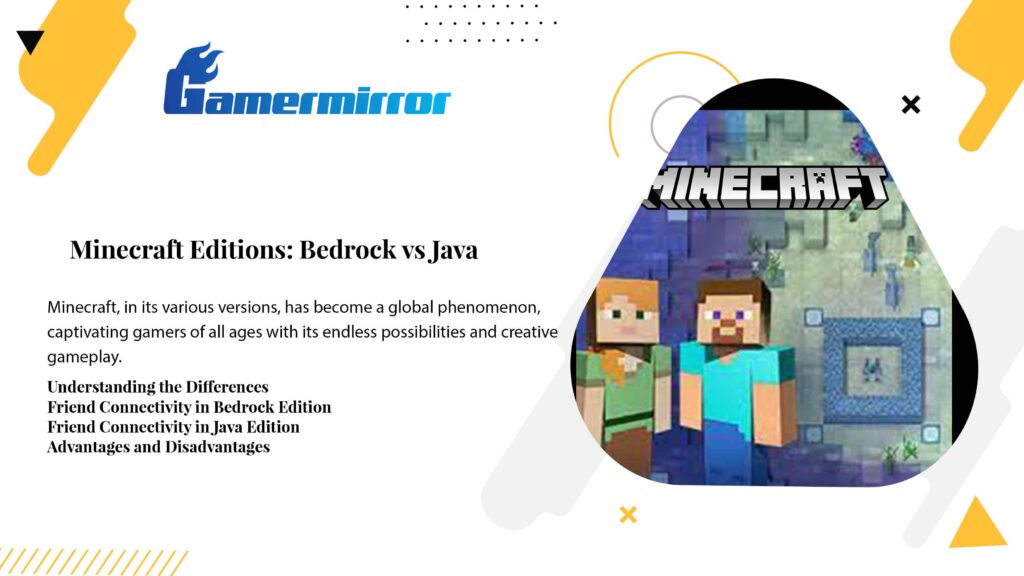
Friend Connectivity in Bedrock Edition
To start adding friends on Minecraft Bedrock edition, the process is streamlined and user-friendly. Here are a few steps to guide you. Keep in mind that the version of the game and the device you’re using may affect the process.
-
Launch Minecraft Bedrock edition on your device.
-
Navigate to the “Friends” tab in the main menu.
-
On the platform, select “Add Friend” and enter your friend’s Xbox Live gamertag or Microsoft account email address to file them as platform friends. This may be done on any version of the platform.
-
Send the friend request and wait for your friend to accept it. You may need to file a new version.
-
Once accepted, you may easily join their world or invite them to yours. In the end, this version allows for seamless interaction between users.
The advantage of Bedrock edition lies in its extensive compatibility across different platforms. With this version, you may effortlessly connect with friends playing on Xbox consoles or even those using mobile devices.
Friend Connectivity in Java Edition
Adding friends in Minecraft Java edition version may require a slightly different approach as it relies on external servers or direct IP connections. Follow these steps.
-
Open Minecraft Java edition on your PC.
-
Click on “Multiplayer” from the main menu.
-
Select the “Add Server” option and enter the server IP address provided by your friend or join an existing public server version.
-
Connect to the server and start playing together.
While Java edition lacks the convenience of a built-in friend system, it offers a vast array of player-created servers and modifications (mods) that enhance the gameplay experience. This edition is highly customizable, allowing players to create their own unique worlds and game modes.
Advantages and Disadvantages
Both editions have their pros and cons, but let’s quickly overview the end.
Minecraft Bedrock Edition:
-
Pros:
-
Cross-platform compatibility.
-
Easy-to-use friend system.
-
Accessible on multiple devices.
-
-
Cons:
-
Limited modding capabilities compared to Java edition.
-
Minecraft Java Edition:
-
Pros:
-
Extensive modding community.
-
Greater control over server settings.
-
Ability to create custom game modes.
-
-
Cons:
-
Limited cross-platform playability.
-
Requires external servers for multiplayer.
-
How to Add Friends in Minecraft Java Edition
Adding friends in Minecraft Java Edition is a simple process that can be done within the game interface. Whether you want to team up with your buddies or make new connections, here are some effective methods and tips for adding friends seamlessly.
Different Methods to Add Friends
Minecraft Java Edition offers various ways to add friends, ensuring that you can connect with others using whichever method suits you best. Here are a few different approaches:
-
Using Usernames: One way to add friends is by using their Minecraft usernames. If you know the username of the person you want to add, follow these steps:
-
Open Minecraft Java Edition and log into your account.
-
Once logged in, click on “Multiplayer” from the main menu to access the end.
-
Select “Add Server” and enter the server’s IP address or name.
-
After entering the server, locate the friend’s username in the player list.
-
Right-click on their username and select “Add Friend.”
-
-
Using Invite Codes: Another method involves sharing invite codes with your friends. This allows them to join your game directly without needing to search for servers or usernames:
-
Launch Minecraft Java Edition and create a new world or load an existing one.
-
Press Esc to open the pause menu and select “Open to LAN.”
-
Enable “Allow Cheats” if desired, then click on “Start LAN World.”
-
A screen will appear displaying an invite code at the bottom.
-
Share this code with your friend, who can then input it under “Direct Connect” in their multiplayer menu.
-
Customizing Your Friend List
Once you have added friends in Minecraft Java Edition, managing your friend list becomes essential for smooth gameplay. Here are some tips for customizing and organizing your friend list effectively:
-
Accepting/Rejecting Friend Requests: When someone sends you a friend request, you will receive a notification. You can choose to accept or reject the request based on your preference.
-
Removing Friends: If you no longer wish to be friends with someone, navigate to your friend list and select their username. Look for the option to remove or unfriend them.
-
Organizing Friends: To keep track of your friends easily, consider organizing them into groups or categories. This can be done by creating custom tags or labels for each friend.
By following these steps and managing your friend list efficiently, you can ensure that playing Minecraft Java Edition with friends is a seamless experience. So go ahead and connect with others in this exciting virtual world!
Remember, adding friends in Minecraft Java Edition is all about building connections and enhancing your gaming experience. So don’t hesitate to reach out to fellow players and create unforgettable memories together!
Joining and Creating Servers for Multiplayer
Discover how servers enhance multiplayer gameplay by connecting players from around the world.
Multiplayer gaming has evolved significantly over the years, and one of the most exciting aspects is joining servers that allow you to connect with players from different corners of the globe. These multiplayer servers create a vibrant community where you can meet new friends or play with old ones. By joining a server, you open yourself up to endless possibilities in terms of gameplay, collaboration, and competition.
Learn how to join existing servers where you can meet new friends or play with old ones.
Joining a server on Minecraft Java is a straightforward process. To get started, follow these simple steps:
-
Launch Minecraft Java Edition on your computer.
-
From the main menu, select “Multiplayer” to enter multiplayer mode.
-
Click on “Add Server” or “Direct Connect” depending on your version.
-
Enter the IP address or domain name of the server you want to join.
-
Click “Join Server” and wait for the game to connect you.
Once connected, you’ll find yourself immersed in a dynamic world filled with other players who share your passion for Minecraft. Interact with them through chat, team up for adventures, or engage in friendly competitions within various game modes offered by the server.
Get insights into creating your own server, allowing you full control over who joins your game.
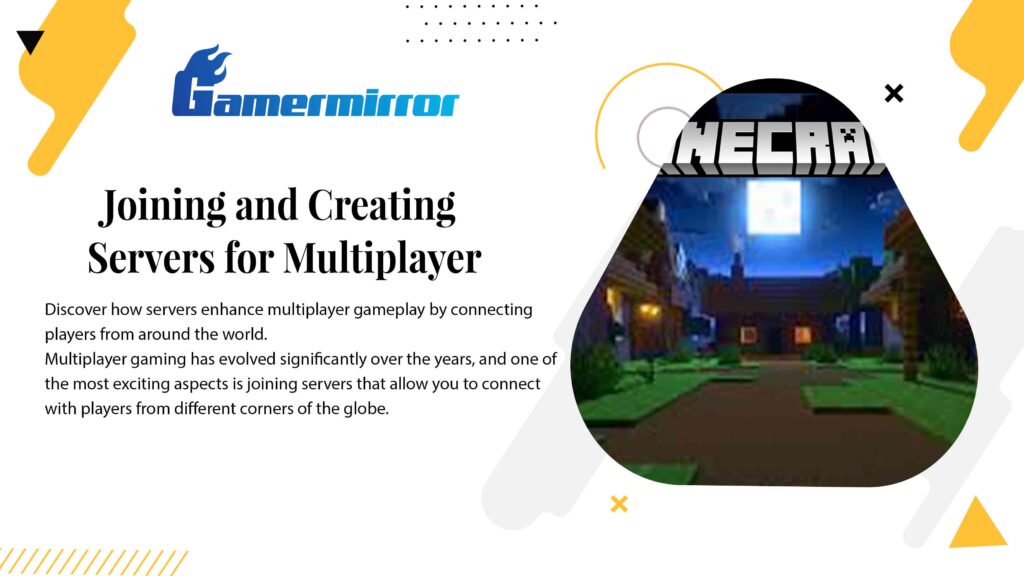
Creating a Realm: Playing with Friends on Minecraft Java
Are you tired of playing Minecraft Java Edition alone? Do you want to embark on exciting adventures and build magnificent structures with your friends? Look no further! With Minecraft Realms, you can create your own dedicated server hosting service and enjoy seamless multiplayer experiences with your buddies. In this guide, we’ll walk you through the process of setting up a Realm, inviting friends, and collaborating on thrilling projects together.
Explore Realms
Minecraft Realms is a fantastic feature that allows players to create their own private servers where they can play with friends. By starting a Realm, you can establish a new world where everyone invited can join in the fun. Whether you’re looking to construct towering castles or explore uncharted territories together, Realms provides the perfect platform for an unforgettable multiplayer experience.
Setting Up Your Realm
To start your adventure in the realm of multiplayer gaming, follow these simple steps:
-
Launch Minecraft Java Edition and navigate to the main menu.
-
Select “Play” and then choose “Create New World.”
-
Scroll down until you find the “Realms” tab.
-
Click on “Create New Realm” to begin setting up your private server.
Inviting Friends
Now that your Realm is up and running, it’s time to invite your friends so they can join in on the excitement! Here’s how:
-
Open your newly created Realm from the main menu.
-
Click on “Invite” to access various options for inviting players.
-
You can invite friends from Xbox Live or directly enter their usernames if they are already part of your friend list.
-
Alternatively, use command text such as “/invite [username]” within the game to send invitations.
Collaborating on Exciting Projects
Once everyone has joined your Realm, it’s time to unleash your creativity and work together on thrilling projects! Here are some ideas to get you started:
-
Build a sprawling city with each friend taking charge of different districts.
-
Embark on epic quests and conquer challenging dungeons as a team.
-
Create your own mini-games within the Realm, from parkour challenges to PvP arenas.
Using Local Area Network (LAN) to Connect with Friends
Are you looking for a way to play Minecraft Java Edition with your friends without the need for an internet connection? Look no further! By utilizing Local Area Network (LAN) connections, you can easily connect with nearby friends and enjoy low-latency gameplay.
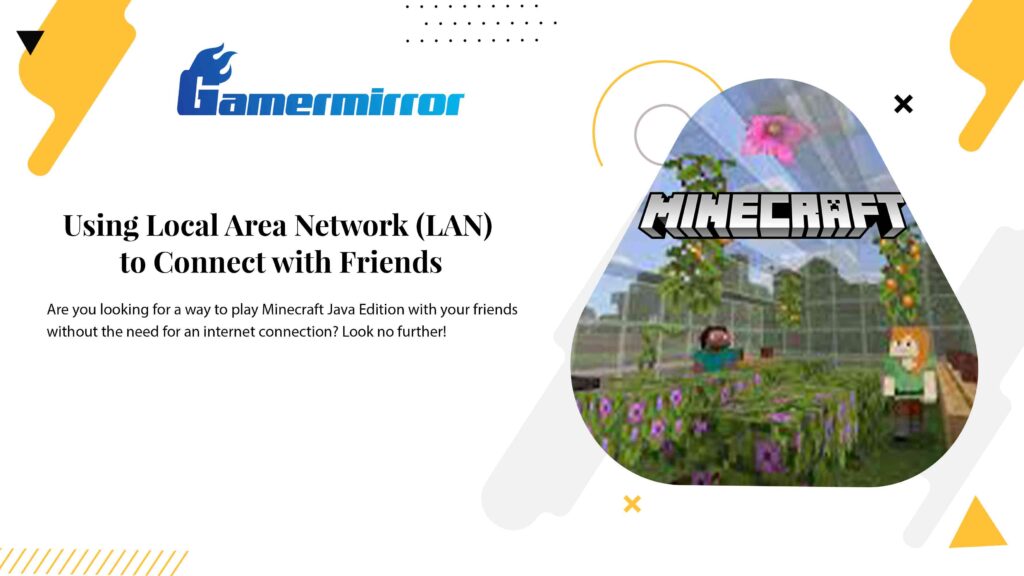
Setting Up LAN Networks
Setting up a LAN network is a breeze, whether you prefer router configurations or direct computer-to-computer connections. Here are a few ways you can establish a local network:
-
Router Configurations: If you and your friends are connected to the same router, enabling LAN worlds becomes effortless. Simply follow these steps:
-
Launch Minecraft Java Edition on your computer.
-
Create or open an existing world.
-
Press the “Escape” key to access the pause menu.
-
Click on “Open to LAN” and customize settings if desired.
-
Share the generated game port number with your friends.
-
-
Direct Computer-to-Computer Connections: In case you don’t have access to a router, fear not! You can still connect directly with your pals using computer-to-computer connections. Follow these steps:
-
Ensure all computers are connected via an Ethernet cable or Wi-Fi Direct.
-
On the host computer running Minecraft Java Edition, create or open a world.
-
Press “Escape,” click on “Open to LAN,” and adjust settings if needed.
-
Share the generated game port number along with the host computer’s IP address.
-
Inviting Friends
Now that your LAN network is up and running, it’s time to invite your friends over for some multiplayer fun! Here’s how you can extend invitations:
-
Sharing Game Port Number: Once you’ve set up the LAN network through either router configurations or direct connections, provide your friends with the game port number. They can then join your world by following these steps:
-
Launch Minecraft Java Edition on their computers.
-
Select “Multiplayer” from the main menu.
-
Click on “Direct Connect” and enter the host computer’s IP address followed by a colon and the game port number.
-
-
Using IP Address: Alternatively, you can share your computer’s IP address with your friends. Here’s how they can join using this method:
-
Launch Minecraft Java Edition on their computers.
-
Select “Multiplayer” from the main menu.
-
Click on “Add Server” and enter a server name of their choice.
-
Input the host computer’s IP address in the server address field.
-
By following these simple steps, you and your friends will be able to embark on exciting adventures together within the Minecraft universe.
Remember, LAN networks are limited to local connections only, so make sure all players are within close proximity for optimal performance. Enjoy low-latency gameplay without relying on an internet connection!
So gather your pals, fire up those computers running Windows or any other supported platform, and immerse yourselves in endless hours of multiplayer fun with Minecraft Java Edition. Happy gaming!
Hosting a Private Server with SeekaHost
SeekaHost offers reliable and affordable hosting solutions for creating your private Minecraft server. With their hosting plans, you can enjoy full control over server settings, mods, and plugins to customize your multiplayer experience. SeekaHost’s expert support team ensures a smooth and secure server hosting experience.
Creating a private Minecraft server allows you to play with friends in a controlled environment where you have the freedom to set the rules and create your own unique world. SeekaHost understands the importance of having a reliable hosting service that provides optimal performance for an uninterrupted gaming experience.
SeekaHost offers various options tailored to suit different needs and budgets. Whether you’re just starting out or require more resources for a larger player base, there’s a plan that fits your requirements. You can choose from shared hosting plans or opt for dedicated servers if you need more power and flexibility.
Once you’ve selected the right hosting plan for your private Minecraft server, setting it up is straightforward. SeekaHost provides detailed instructions on how to configure your server settings and install mods or plugins. Their user-friendly control panel makes it easy to manage all aspects of your server without any technical expertise required.
With full control over server settings, you can customize gameplay mechanics such as difficulty levels, spawn rates, and PvP (Player vs Player) options. This allows you to create unique challenges or collaborative experiences tailored specifically for you and your friends.
Conclusion
In conclusion, adding friends in Minecraft Java Edition is a simple and enjoyable process that allows you to embark on multiplayer adventures together. By following the steps outlined in this guide, you can connect with your friends and explore the vast world of Minecraft together.
Whether you choose to join servers, create your own realm, connect through LAN, or even host a private server with SeekaHost, there are various options available for multiplayer fun. Each method offers its own unique advantages and allows you to tailor your gaming experience to suit your preferences.
So why wait? Start adding friends on Minecraft Java Edition today and unlock the full potential of multiplayer gameplay. Gather your squad, collaborate on epic builds, conquer challenging quests, and forge unforgettable memories together in the pixelated world of Minecraft.
Remember to always stay connected with the latest updates from Mojang Studios to ensure smooth gameplay and access to new features. Keep exploring new realms, meeting fellow gamers, and discovering exciting adventures as you dive deeper into the Minecraft universe.
Now is the time to unleash your creativity and teamwork skills while enjoying endless hours of fun with friends. So grab your pickaxe, put on your diamond armor, and get ready for an immersive multiplayer experience like no other!
Frequently Asked Questions
Can I add friends from different platforms in Minecraft Java Edition?
No, unfortunately cross-platform play is not supported in Minecraft Java Edition. You can only add friends who are also playing on Java Edition.
Are there any age restrictions for adding friends in Minecraft Java Edition?
There are no specific age restrictions for adding friends in Minecraft Java Edition. However, it’s important to follow online safety guidelines and be cautious when interacting with others online.
Can I play multiplayer without an internet connection?
No, an internet connection is required to play multiplayer in Minecraft Java Edition. Whether you’re joining servers or connecting through LAN, a stable internet connection is necessary.
How many friends can I add in Minecraft Java Edition?
There is no limit to the number of friends you can add in Minecraft Java Edition. You can expand your friend list and connect with as many players as you like.
Can I play multiplayer on Minecraft Java Edition without a paid account?
No, a paid Minecraft Java Edition account is required to access multiplayer features. Free accounts or accounts from other editions of Minecraft cannot be used for multiplayer gameplay.
Is it possible to join private servers created by others in Minecraft Java Edition?
Yes, you can join private servers created by others in Minecraft Java Edition. However, you will need the server address or invitation from the server owner to gain access.
Are there any restrictions on the type of content that can be shared during multiplayer sessions?
While playing multiplayer in Minecraft Java Edition, it’s important to follow community guidelines and avoid sharing inappropriate or offensive content. Respectful behavior and adherence to the rules are essential for a positive gaming experience.