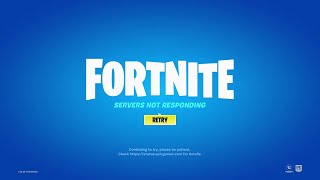Fortnite may not be working due to server issues or a lack of internet connectivity. It is important to understand the potential reasons behind the game’s malfunctioning and find solutions to resolve the problem.
Fortnite, developed by Epic Games, has become a global sensation since its release in 2017. The game offers an exhilarating and immersive experience, allowing players to engage in battle royale matches or creative building challenges. However, there are instances when users encounter issues that prevent them from enjoying the game.
One common problem is when Fortnite does not work. This can occur due to various factors, such as server problems or internet connectivity issues. We will explore the potential reasons why Fortnite may not be working and provide possible solutions to get the game up and running again.
Common Reasons For Fortnite Crashes
Fortnite crashes may occur due to various reasons, affecting the game’s functionality. From outdated software and hardware issues to network problems and server errors, these factors can prevent Fortnite from working properly.
Is Fortnite crashing on you at the most inconvenient times? Don’t worry, you’re not alone. Many players face frustrating crashes, leaving them unable to continue their gaming adventures. In this section, we’ll explore the common reasons behind Fortnite crashes, helping you troubleshoot and get back into the game as quickly as possible.
Outdated Game Or System Software:
- Outdated game version: Using an outdated version of Fortnite could lead to crashes. Ensure that your game is up to date by checking for any available updates via the game launcher.
- Outdated system software: Similarly, outdated system software on your computer or gaming console may cause compatibility issues and result in frequent crashes. Stay on top of system updates to ensure smooth gameplay.
Insufficient System Resources:
- High system requirements: Fortnite is known for its high system requirements, and if your computer or console falls short, it can lead to crashes. Check the minimum and recommended system requirements for Fortnite and make sure your system meets or exceeds them.
- Insufficient RAM or storage: Running Fortnite on a device with limited RAM or storage capacity can strain your system, causing crashes. Consider upgrading or optimizing your hardware to avoid such issues.
Conflicting Applications Or Background Processes:
- Software conflicts: Sometimes, other applications running on your device can interfere with Fortnite, leading to crashes. Disable unnecessary background programs, especially ones that use high system resources, to reduce the risk of conflicts.
- Background processes: Some processes running in the background can disrupt Fortnite’s performance. Shutting down unnecessary background processes can help improve stability and prevent crashes.
Understanding these common reasons for Fortnite crashes can empower you to tackle the issues head-on. By keeping your game and system software up to date, ensuring sufficient system resources, and managing conflicting applications and background processes, you’ll be well-equipped to enjoy a smoother Fortnite gaming experience.
So, the next time Fortnite crashes on you, don’t fret. Take these troubleshooting tips into account and get ready to conquer the virtual battleground once again!
Credit: www.reddit.com
How To Fix Fortnite Crashes
Experiencing frequent crashes while playing Fortnite? Learn why Fortnite may not be working and how to fix the issue. Discover troubleshooting steps to resolve crashes and get back into the game smoothly.
Fortnite has become a global phenomenon, captivating millions of players with its unique blend of battle royale and building mechanics. However, like any other online game, it is not immune to technical issues. One of the frustrating problems that players may encounter is Fortnite crashing.
In this section, we will explore the possible reasons behind these crashes and provide you with effective solutions to get your Fortnite up and running smoothly again.
Update Fortnite And System Software
One of the primary reasons for Fortnite crashes is outdated software. To fix this issue, follow these steps:
- Update Fortnite: Ensure that you have the latest version of Fortnite installed. Developers regularly release updates to address bugs and improve overall game stability.
- Update system software: Keep your operating system updated to ensure compatibility with the latest version of Fortnite. This step is crucial as it can resolve many issues related to outdated drivers and software conflicts.
Optimize System Resources
To prevent Fortnite crashes, it’s important to optimize your system resources. Here are a few ways to do so:
- Close unnecessary applications: Running multiple applications simultaneously can strain your system resources and cause performance issues. Close any unnecessary applications running in the background to free up resources for Fortnite.
- Check system requirements: Make sure your computer meets the minimum system requirements to run Fortnite smoothly. Insufficient hardware capabilities can lead to crashes and poor performance. Refer to the official Fortnite website for the recommended specifications.
- Adjust in-game settings: Lowering in-game graphics settings can reduce the strain on your system, resulting in improved stability. Experiment with different settings until you find the optimal balance between visual quality and performance.
Close Conflicting Applications Or Processes
Sometimes, conflicts between applications or processes can cause Fortnite crashes. To resolve this issue, follow these steps:
- End unnecessary processes: Use the Task Manager (Ctrl + Shift + Esc) to identify and close any processes that are consuming excessive resources or conflicting with Fortnite.
- Disable overlays and third-party software: Some overlays and third-party software can interfere with Fortnite’s performance. Disable or uninstall any software that may be conflicting with the game.
- Check for antivirus software conflicts: Antivirus programs, particularly those with real-time scanning, can conflict with Fortnite. Temporarily disable your antivirus software to see if it resolves the crashing issue. If it does, consider excluding Fortnite from the scan or switch to a different antivirus program.
By following these steps, you can address common reasons for Fortnite crashes and improve the overall stability of the game. Remember, each system configuration is unique, so it may require some trial and error to find the perfect solution for your specific setup.
Keep exploring and troubleshooting, and soon you’ll be back in the game, building and battling with no crashes to hold you back!
Troubleshooting Fortnite Connection Issues
Encountering connection problems while playing Fortnite? Discover why Fortnite may not be working and how to troubleshoot these issues. Get back to the game with these expert tips and tricks.
Having trouble connecting to Fortnite? Don’t worry, we’ve got you covered. In this section, we’ll explore some common reasons why Fortnite may not be working and provide step-by-step solutions to help you get back into the game. Read on to discover how to troubleshoot Fortnite connection issues.
Poor Network Connection:
If you’re experiencing lag or disconnections while playing Fortnite, it could be due to a poor network connection. Here are a few things you can try to improve your connection:
- Restart your router and modem: Sometimes a simple restart can resolve network issues. Turn off your router and modem, wait for a minute, and then power them back on.
- Switch to a wired connection: If you’re using Wi-Fi, consider connecting your device directly to the modem using an ethernet cable. This can provide a more stable and faster connection.
- Check your internet speed: Use an online speed test tool to determine your internet speed. If it’s below the recommended requirements for Fortnite, consider contacting your internet service provider for assistance.
Server Downtime Or Maintenance:
Fortnite servers occasionally go down for maintenance or experience temporary outages. If you’re unable to connect to the game, it’s possible that server downtime is the culprit. Here’s what you can do:
- Check Fortnite’s official social media channels: Epic Games often informs players about server maintenance or outages through their official Twitter account or other social media platforms. Keep an eye on these channels for any announcements.
- Verify server status: Visit Fortnite’s official website or use third-party websites to check the current status of the game servers. If the servers are down, all you can do is wait until they are back up and running.
Firewall Or Antivirus Blocking Fortnite:
Sometimes your firewall or antivirus software may mistakenly identify Fortnite as a potential threat and block its connection. Follow these steps to ensure Fortnite is allowed through your security software:
- Disable your firewall temporarily: Temporarily turn off your firewall and try launching Fortnite. If the issue is resolved, you’ll need to create an exception or add Fortnite to the allowed applications in your firewall settings.
- Adjust your antivirus settings: Access your antivirus software’s settings and look for any options related to network connections or application blocking. Add Fortnite to the list of trusted applications to prevent it from being blocked.
Remember, the steps mentioned above are general troubleshooting methods and may not solve every connection issue. If you continue to experience problems with Fortnite, it’s recommended to reach out to Epic Games’ support team for further assistance. So, start troubleshooting and get ready to conquer the virtual battleground!
How To Resolve Fortnite Connection Issues
Having trouble with Fortnite? Discover why Fortnite is not working and learn how to resolve connection issues with these simple steps. Improve your gaming experience today!
Why Is Fortnite Not Working
Fortnite, the immensely popular online multiplayer game developed by Epic Games, has captivated millions of players worldwide. However, there are times when players encounter connection issues that disrupt their gaming experience. Fortunately, resolving these problems is often within reach. In this section, we will explore some common troubleshooting methods to fix Fortnite connection issues.
Check Internet Connection And Speed:
- Ensure that you have a stable internet connection by checking your network settings.
- Restart your modem and router to refresh the connection.
- Connect your gaming device directly to the modem using an Ethernet cable to minimize potential Wi-Fi interference.
- Test the speed of your internet connection to verify if it meets the minimum requirements for playing Fortnite:
- Bullet point: Run an internet speed test on reputable websites like speedtest.net.
- Bullet point: Check if your internet speed exceeds the recommended minimum for a smooth Fortnite experience.
Verify Fortnite Server Status:
- Before troubleshooting your connection, make sure the issue is not caused by server problems on Fortnite’s end.
- Visit the official Epic Games status page or follow their Twitter account for updates on server status and maintenance.
- If Fortnite’s servers are experiencing difficulties, it’s best to wait until the issue is resolved on their end.
Adjust Firewall Or Antivirus Settings:
- Sometimes, the firewall or antivirus software on your computer may interfere with Fortnite’s connection.
- Ensure that Fortnite is added as an exception to your firewall or antivirus software to prevent any unnecessary blockages.
- If you are unsure how to adjust these settings, consult the software’s documentation or search online for specific instructions related to your firewall or antivirus.
By following the steps mentioned above, you can troubleshoot and resolve common connection issues that may be preventing Fortnite from working seamlessly. Remember to always maintain a stable internet connection, check Fortnite’s server status, and adjust firewall or antivirus settings if necessary.
Now you can get back into the action and enjoy Fortnite to its fullest potential.
Fortnite Performance And Optimization Tips
Having trouble with Fortnite? Get expert tips on improving its performance and optimizing your gameplay for a smoother experience. Identify and fix issues that may be causing the game to not work properly.
Cap Fps To Improve Stability:
- By limiting the frames per second (FPS) in Fortnite, you can enhance the overall stability of the game. Here are some reasons why you should consider capping your FPS:
- A higher FPS requires more resources from your computer, potentially causing performance issues.
- Capping FPS can help avoid sudden drops or spikes in FPS, leading to a smoother gaming experience.
- With a more stable FPS, you’ll have better control and responsiveness in the game.
- To cap your FPS in Fortnite, follow these steps:
- Go to the settings menu within Fortnite.
- Look for the “Video” or “Graphics” tab.
- Locate the option to limit the FPS and set it to your desired value (e.g., 60 FPS).
- Apply the changes and restart the game for the new settings to take effect.
Adjust Graphics Settings For Better Performance:
- Optimizing the graphics settings in Fortnite can greatly improve performance, even on lower-end systems. Consider these tips to get the best out of your gameplay:
- Lower the resolution: Decreasing the resolution reduces the strain on your hardware and can lead to smoother gameplay.
- Adjust the texture quality: Lowering the texture quality can provide a noticeable boost in performance.
- Disable shadows: Shadows are visually appealing but can have a significant impact on performance. Disabling them can improve FPS.
- Turn off motion blur: Motion blur adds a cinematic effect, but it can consume resources and cause input lag. Disabling it can improve responsiveness.
- Experiment with other settings: Each system is different, so try adjusting other graphics settings like anti-aliasing, effects, and post-processing to find the right balance between performance and visuals.
Clear Temporary Game Files To Free Up Space:
- Over time, Fortnite generates temporary files that can take up valuable storage space and potentially impact performance. Clearing these files regularly can help optimize your gaming experience. Here’s how you can do it:
- Exit Fortnite and ensure it is not running in the background.
- Open your file explorer and navigate to the Fortnite installation directory.
- Look for a folder named “Temp” or “Temporary files” and delete its contents.
- Additionally, you can clear the cache within the Fortnite launcher settings.
- By freeing up space and eliminating unnecessary temporary files, you create room for the game to run more efficiently.
Remember, by following these Fortnite performance and optimization tips, you can enhance stability, improve FPS, and have a better overall gaming experience. So don’t hesitate to tweak your settings and clear those temporary files for smoother gameplay. Happy gaming!
Why Fortnite Freezes And How To Fix It
Fortnite freezing issues can be frustrating, but there are ways to fix it. Discover the reasons behind Fortnite not working and learn effective troubleshooting tips to get back in the game smoothly.
Experiencing freezing issues while playing Fortnite can be incredibly frustrating. But don’t worry! We’ve got you covered with some solutions to help you fix these problems. Below, we’ll discuss three common reasons why Fortnite freezes and provide you with effective troubleshooting tips to get your game running smoothly again.
Overheating Of Cpu Or Gpu
- Dust buildup: Over time, dust can accumulate on the components inside your computer, causing them to overheat. This can lead to freezing issues in Fortnite. To fix this, consider cleaning the CPU and GPU fans using compressed air.
- Inadequate cooling system: If your CPU or GPU doesn’t have proper cooling, it may overheat during intense gaming sessions. Investing in additional cooling systems, such as CPU or GPU coolers, can help prevent freezing problems.
- Overclocking: Overclocking the CPU or GPU can result in increased temperatures, leading to freezing issues. If you have overclocked your components, try reverting them to their default clock speeds to see if it resolves the freezing problem.
Corrupted Game Files
- Verify game files: Sometimes, Fortnite freezing issues can occur due to corrupted game files. To fix this, open the Epic Games Launcher, go to your Fortnite library, click on the three dots next to the launch button, and select “Verify.” This will check for any corrupted files and automatically repair them.
- Reinstall Fortnite: If verifying the game files doesn’t solve the freezing problem, you may need to reinstall Fortnite. Uninstall the game from your computer, restart your system, and then download and install a fresh copy of Fortnite from the Epic Games Launcher.
Outdated Graphics Driver
- Check for driver updates: Outdated graphics drivers can cause compatibility issues with Fortnite, resulting in freezing problems. To fix this, visit the manufacturer’s website for your GPU and download the latest driver updates. Install the updated drivers, restart your computer, and relaunch Fortnite to see if the freezing problem is resolved.
- Automatic driver updates: Consider enabling automatic driver updates in your system settings. This ensures that your graphics drivers are always up to date, helping to prevent freezing issues in Fortnite.
Remember, these troubleshooting tips may vary depending on your specific system configuration and hardware. If you continue to experience freezing issues in Fortnite after trying these solutions, it’s recommended to seek assistance from the official Fortnite support team or relevant online communities.
Steps To Fix Fortnite Freezing
Are you experiencing the frustration of Fortnite freezing? Follow these steps to fix the issue and get back to uninterrupted gaming. Discover why Fortnite is not working and find solutions to overcome this problem.
Is your Fortnite game freezing and causing frustration during gameplay? Don’t worry; there are several steps you can take to address this issue. In this section, we’ll explore three key troubleshooting methods that can help you resolve the freezing problem in Fortnite.
Check Cpu And Gpu Temperature:
To begin with, it’s crucial to verify the temperature of your computer’s central processing unit (CPU) and graphics processing unit (GPU). Overheating can often lead to game freezing issues. Here’s what you can do to check the CPU and GPU temperature:
- Install a temperature monitoring software like HWMonitor or Core Temp.
- Launch the software and monitor the CPU and GPU temperature while running Fortnite.
- Keep an eye on the temperatures and ensure they remain within the safe operating limits specified by your hardware manufacturer.
- If the temperatures are too high, consider cleaning your computer’s fans and ensuring proper ventilation.
Verify And Repair Game Files:
Another effective troubleshooting method involves verifying and repairing the game files of Fortnite. Sometimes, corrupted or missing game files can cause freezing problems. Follow these steps to verify and repair your Fortnite game files:
- Open the Epic Games Launcher and navigate to your Fortnite library.
- Click on the three-dot menu next to the game and select “Verify.”
- The launcher will automatically scan your game files and repair any issues it finds.
- After the verification and repair process is complete, try running Fortnite again and check if the freezing problem persists.
Update Graphics Driver:
Outdated graphics drivers are one of the common culprits behind game freezing issues. To make sure your graphics drivers are up to date, follow these steps:
- Identify the make and model of your graphics card.
- Visit the official website of your graphics card manufacturer (such as NVIDIA, AMD, or Intel).
- Locate the drivers section and search for the latest driver for your specific graphics card model.
- Download and install the updated graphics driver according to the provided instructions.
- After the installation, restart your computer and launch Fortnite to see if the freezing issue has been resolved.
By following these steps, you can significantly improve your chances of fixing Fortnite freezing issues. Remember to monitor your CPU and GPU temperatures, verify and repair game files, and update your graphics driver regularly to ensure smooth gameplay. Don’t let freezing problems interrupt your enjoyment of Fortnite any longer.
Fortnite Login Issues And Solutions
Having trouble logging into Fortnite? Discover solutions for Fortnite login issues to get back in the game quickly. Explore why Fortnite is not working and find effective answers to resolve your login problems.
Having trouble logging into Fortnite? Don’t worry, you’re not alone. Login issues can be frustrating, but there are often simple solutions to get you back into the game. In this section, we’ll explore common login problems players encounter and provide helpful solutions to overcome them.
Read on to find out how to tackle incorrect login credentials, server authentication problems, and account suspension or bans.
Incorrect Login Credentials
- Forgot your password? No worries! Follow these steps to reset it:
- Go to the Fortnite login page and click on the “Forgot Your Password?” Link.
- Enter the email address associated with your Fortnite account.
- Check your email inbox for a password reset link.
- Follow the instructions in the email to create a new password.
- Return to the login page and enter your updated credentials.
- Double-check your username: Sometimes, players mistakenly enter the wrong username. Ensure that you’re entering the correct username to avoid login issues.
- Keep an eye on keyboard settings: Make sure the Caps Lock key is not enabled as it can cause login credentials to be entered incorrectly.
Server Authentication Problems
- Server downtime: Fortnite’s servers occasionally experience maintenance or technical issues. If you’re unable to log in during these times, try again later when the servers are back online.
- Connection problems: Poor internet connection can prevent successful authentication with Fortnite’s servers. Try these troubleshooting steps:
- Restart your router and modem.
- Connect your computer or gaming console directly to the router using an Ethernet cable, if possible.
- Switch to a different Wi-Fi network or use a mobile hotspot to test if the issue is specific to your network.
- Check server status: Visit Fortnite’s official website or social media channels to check if there are any reported server outages or authentication problems. If there are, sit tight and wait for the developers to resolve the issue.
Account Suspension Or Bans
Discovering that your Fortnite account has been suspended or banned can be disheartening. However, there are ways to address this issue:
- Violation of terms of service: If your account has been suspended or banned due to a violation of Fortnite’s terms of service, there isn’t much that can be done. However, you can reach out to the Fortnite support team for clarification and explanation of the actions that led to the suspension or ban.
- Appeal the suspension: In some cases, you may be able to appeal a suspension or ban. Follow these steps to submit an appeal:
- Visit Fortnite’s official support page and navigate to the “Contact Us” section.
- Provide your account details and a detailed explanation of the situation.
- Attach any relevant evidence or documentation that can support your appeal.
- Submit the appeal and patiently wait for a response from the Fortnite support team.
Remember, it’s crucial to respect Fortnite’s community guidelines and terms of service to avoid login issues, server authentication problems, and account suspension or bans. By following the appropriate steps outlined above, you can swiftly resolve these issues and get back to enjoying the Fortnite experience.
How To Resolve Fortnite Login Problems
Having trouble logging into Fortnite? Discover the common causes behind Fortnite login problems and learn effective solutions to get your game running smoothly again.
Fortnite has become one of the most popular online multiplayer games, captivating millions of players around the world. However, it can be quite frustrating when you encounter login problems and are unable to access the game. In this section, we will explore a few steps you can take to resolve Fortnite login problems and get back into the action.
Double-Check Username And Password
- Verify that you have entered your username and password correctly. It’s easy to mistype or forget a character, so take a moment to ensure everything is accurate.
- Pay attention to the case sensitivity of your login credentials. Make sure the uppercase and lowercase letters are entered correctly.
- If you’re unsure about your password, consider resetting it to eliminate any potential issues.
Contact Epic Games Support
- If you are still unable to log in after confirming your username and password, reach out to Epic Games Support for assistance. They have a dedicated team ready to help players troubleshoot and resolve issues.
- Visit the Epic Games Support website and look for the contact information. You can submit a support ticket, engage in live chat, or find other available support options.
- Provide as much detail as possible when contacting support. Describe the login problem you’re experiencing, including any error messages or unusual behavior.
Review Account Status For Suspensions Or Bans
- Sometimes login issues can occur if your Fortnite account has been suspended or banned. Check the status of your account to ensure that it is in good standing.
- If you suspect that your account has been suspended or banned, contact Epic Games Support to inquire about the reason and potential solutions.
- Ensure that you have not violated any of the Fortnite rules or engaged in any prohibited activities that may result in account penalties.
By following these steps, you should be able to effectively resolve Fortnite login problems and get back to enjoying the game. Remember, if you are unable to resolve the issue on your own, Epic Games Support is always there to assist you.
Happy gaming!
Frequently Asked Questions Of Why Is Fortnite Not Working
Is Fortnite Down Right Now?
Yes, Fortnite is currently down.
Why Are Fortnite Servers Not Responding?
Fortnite servers may not respond due to technical issues and overwhelming player traffic.
How Long Is Fortnite Downtime?
Fortnite downtime duration can vary but typically lasts for a few hours during major updates.
Why Are Fortnite Servers Down 2023?
Fortnite servers are down in 2023 due to maintenance and updates for a better gaming experience.
Conclusion
The issue of Fortnite not working has been a frustrating experience for many players. From server issues to technical glitches, there are various reasons why the game may not be functioning properly. The developers have been working tirelessly to address these concerns and provide regular updates to improve the game’s performance.
It is important for players to stay patient and understanding during these times, as the team is dedicated to ensuring a smooth gaming experience. If you find yourself facing difficulties with Fortnite, it is advisable to check for any ongoing maintenance or updates that may be causing the issue.
Additionally, ensuring that your device meets the game’s minimum requirements and having a stable internet connection can also contribute to a better gameplay experience. Remember, glitches are not uncommon in the gaming world, and with the developers’ commitment, Fortnite will continue to evolve and provide an exciting gaming experience for players worldwide.